Adobe Photoshop
Alteration Tools
Healing Brush
Corrects small blemishes in scanned photos. Select the tool, hold down the ALT key and left-click on the base color you nerd to heal. Then left-click over the blemish.
Brush Draws
Brush strokes of different thicknesses and colors. Select the tool. Then click on the selected area, drag to draw lines. Use the options bar to change the brush, mode opacity and flow.
Clone Stamp
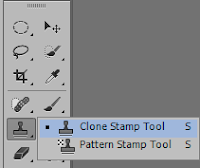
Art History Brush
Paints over an image using the source data from a specified history state or snapshot. select the tool, specify the brush, blending mode, opacity, style, area and tolerance.
Eraser
Removes part of an existing path of stroke. You can use the erase tool on paths. Text can only be erased when rasterized. select the tool, click on the part of the image you wish to erase. Drag to erase pixels.
Paint Bucket
Applies a color fill to a selected part of the image or to an entire layer. Select a layer you wish to apply the paint bucket to, click the tool button, click on the starting point and click
the area you wish to fill.









Comments
Post a Comment